Tablet Iconia B1-710-L846 – device manual
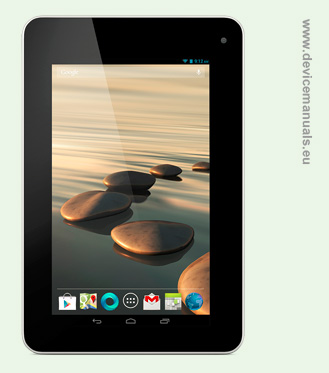
Download user manual Acer Iconia B1-710 in PDF format: B1-710-EN
The Iconia B Series makes the journey as rewarding as the destination. At just 7″ and about 320 grams, this tablet is small enough to slip easily into your commuting bag, yet big enough to provide a fine view of your favorite media. Read ebooks and magazines, watch videos, play games — and enjoy every moment!
4.1 (Jelly Bean) – MediaTek MT8317T dual-core processor (1.2GHz) – 1GB memory – 8GB internal storage – 7″ multi-touch display (1024 x 600) – PowerVR™ SGX531 graphics – webcam – Wireless – Bluetooth® 4.0 – Micro-USB 2.0 – card reader – lithium-ion battery – 1-year limited warranty. Color: Oceanic Blue
| Processor & Chipset | |
| Processor Manufacturer | MediaTek |
| Processor Model | MT8317T |
| Processor Speed | 1.20 GHz |
| Processor Core | Dual-core (2 Core) |
| Memory | |
| Standard Memory | 1 GB |
| Memory Technology | DDR3 SDRAM |
| Memory Card Reader | Yes |
| Memory Card Supported | microSD High Capacity (microSDHC) microSD Card |
| Storage | |
| Flash Memory Capacity | 8 GB |
| Display & Graphics | |
| Screen Size | 7″ |
| Display Screen Type | Active Matrix TFT Color LCD |
| Screen Mode | WSVGA |
| Screen Resolution | 1024 x 600 |
| Backlight Technology | LED |
| Touchscreen | Yes |
| Multi-touch Screen | Yes |
| Network & Communication | |
| GPS | Yes |
| Wireless LAN | Yes |
| Wireless LAN Manufacturer | AzureWave |
| Wireless LAN Model | AW-NH520 |
| Wireless LAN Standard | IEEE 802.11b/g/n |
| Bluetooth | Yes |
| Bluetooth Standard | Bluetooth 4.0 |
| Bluetooth Profile Supported | OPP IOPT HID GAVDP DID AVRCP A2DP BIP |
| Input Devices | |
| Keyboard Type | Touchscreen Keyboard |
| Software | |
| Operating System | |
| Battery Information | |
| Number of Cells | 1-cell |
| Battery Chemistry | Lithium Ion (Li-Ion) |
| Battery Capacity | 2640 mAh |
| Power Description | |
| Maximum Power Supply Wattage | 10 W |
| Physical Characteristics | |
| Height | 7.8″ |
| Width | 5.1″ |
| Depth | 0.5″ |
| Weight (Approximate) | 11.64 oz |
| Miscellaneous | |
| Additional Information | Wireless LAN: Acer Nplify 802.11b/g/n |
| Green Compliance Certificate/Authority | RoHS WEEE |
My ipod is froze, looks like it is trying to download something????? Can’t get on to settings or google or email, etc. How can I get it unfrozen?????
I have an Acer B1 tablet that is approximately 8 years old.
The tablet will not boot up.
I plug in the battery charger and leave it plugged in for an hour.
Then, I tried to boot up the tablet and all that it shows is a black screen with “Acer” in green showing and ‘explore beyond limits” in white below
the Acer in green logo.
I let the battery totally fail and press the on button and the screen stays black with no logo–no surprise. I plugged in the battery charger for an hour, pressed the power button and tried to reboot but it did not work.It showed the same logo on the black background screen.
Any suggestions?
I know the tablet is old but I do have a lot of information on the tablet that I would like to recover.
Rick
I would like tech support to explain why a brand new tablet doesn’t work.
Bought for a middle schooler. Never operated properly. Power issues. Charging issues. Shut down with out any reason. Froze all the time. After maybe using for 30 days she handed it over to me…. I got so frustrated just trying to figure out if their was an issue. Tried exchanging.after just 60 days & told issues.best but was NO help.manufacturer issues. Been stuck with a supposedly good tablet that won’t even operate. IN perfect condition too! I wish someone would help or replace it.
If manufacturer won’t help then you should try a hard factory reset.
If you can go to settings, scroll down to backup & reset, tap on back up my data because this procedure wipes all the data you put on the tablet while using it. Your preinstalled apps will remain, but all personal data will be wiped off.
After backing up your data, if you chose to, then go down and tap on Factory data reset, then go to the bottom of the next screen and tap on Reset Tablet. In a few moments it will be restored to factory condition. If that doesn’t clear up the problems, then your tablet has physical defects that the manufacturer should take care of, depending on how long you have had it.
How do I change the lock screen shortcuts please.
Thank you!